Best way to get rid of Ethernet cables
Best way to get rid of Ethernet cables
Hey guys, I've had my p1 & P2 hooked up to Ice via a couple of Cat5 cables, which unfortunately passthrough my lounge to my office PC under the carpets (best as possible). I was wondering about hooking up an ethernet bridge to my wireless router, but when I ask the boffins at any of my local computer stores all I get is, "Ethernet what now?" or "no idea, not my specialty" or "just use another wireless router". Hell I don't even know if you can buy an ethernet bridge? Needless to say I'm a little confused, I've built and repaired all of my many PC's but never did get into Lan or the intracacies of ethernet and such! Could any of you guys set me strait on the best way to achieve this, if you could explain it like I'm a kid, that would be good  Thanks
Thanks
Wiz V2
65" Samsung
Logitech Harmony Elite
Denon sound system
Duct Tape & Fencing Wire
65" Samsung
Logitech Harmony Elite
Denon sound system
Duct Tape & Fencing Wire
Re: Best way to get rid of Ethernet cables
Just to be sure: You want to buy a second wireless router to plug into the BWs and connect to your main PC internet/router?
I did this using the Asus RT-N11 Wireless Router ($46 at MSY)
A possibly easy option would be getting some 30m-50m cables from MSY (again dirt cheap) and just going up the wall through the ceiling (or under the house) and down the wall in th other side. I just used an existing power cable to pull up the cables and had the cables poking out the bottom of each outlet.
Regards
Peter Gillespie
I did this using the Asus RT-N11 Wireless Router ($46 at MSY)
A possibly easy option would be getting some 30m-50m cables from MSY (again dirt cheap) and just going up the wall through the ceiling (or under the house) and down the wall in th other side. I just used an existing power cable to pull up the cables and had the cables poking out the bottom of each outlet.
Regards
Peter Gillespie
Last edited by download on Fri Dec 11, 2009 12:48, edited 2 times in total.
Some suggestions here:
http://www.beyonwiz.com.au/phpbb2/viewtopic.php?t=4660
in the Networking Your Beyonwiz area.
http://www.beyonwiz.com.au/phpbb2/viewtopic.php?t=4660
in the Networking Your Beyonwiz area.
- tonymy01
- Uber Wizard
- Posts: 6373
- Joined: Fri Jun 01, 2007 15:25
- Location: Sydney, Australia DP-S1-1TB, DP-P2-2TB, DP-T4-2TB, DP-T4-BB... too many!
- Contact:
You could get a $15 ethernet switch (5port) and remove one lan cable, and hook your bluray player & yamaha internet capable amp up to the spare ports of the switch (ok, add a SLUG also, and I was just describing my config in my home theatre cabinet) 
Some (not all) wireless routers can be configured into bridge mode, which basically means they just become a bit like a slave (or how your PC wireless basically looks) and hang off wirelessly your main wireless router.
Some (not all) wireless routers can be configured into bridge mode, which basically means they just become a bit like a slave (or how your PC wireless basically looks) and hang off wirelessly your main wireless router.
Tony
Re: Best way to get rid of Ethernet cables
Erm, yeah,.... I think the second router idea will work, the, going through, up, over, out bit I think I'll give a miss,.... Thank's thoughdownload wrote:Just to be sure: You want to buy a second wireless router to plug into the BWs and connect to your main PC internet/router?
I did this using the Asus RT-N11 Wireless Router ($46 at MSY)
A possibly easy option would be getting some 30m-50m cables from MSY (again dirt cheap) and just going up the wall through the ceiling (or under the house) and down the wall in th other side. I just used an existing power cable to pull up the cables and had the cables poking out the bottom of each outlet.
Regards
Peter Gillespie
Wiz V2
65" Samsung
Logitech Harmony Elite
Denon sound system
Duct Tape & Fencing Wire
65" Samsung
Logitech Harmony Elite
Denon sound system
Duct Tape & Fencing Wire
Thanks for that, unfortunately the prices are a little steap, i'm hoping to do this on the cheap, ie: under $100.00Donno wrote:Some suggestions here:
http://www.beyonwiz.com.au/phpbb2/viewtopic.php?t=4660
in the Networking Your Beyonwiz area.
Wiz V2
65" Samsung
Logitech Harmony Elite
Denon sound system
Duct Tape & Fencing Wire
65" Samsung
Logitech Harmony Elite
Denon sound system
Duct Tape & Fencing Wire
- tonymy01
- Uber Wizard
- Posts: 6373
- Joined: Fri Jun 01, 2007 15:25
- Location: Sydney, Australia DP-S1-1TB, DP-P2-2TB, DP-T4-2TB, DP-T4-BB... too many!
- Contact:
Current router: no changes typically (assuming you have wireless already enabled in it of course). If not, make sure you setup something simple to begin with, SSID broadcasted and some text string you will recognise, no encryption (please please don't leave it like that) and no MAC address filtering. This is completely open and any man & their dog can use your internet connection or compromise your home PCs this way (but to simplify two routers connecting together initially might be best)!!
New router: it MUST support a bridge mode of operation, it has to be able to connect wirelessly to other routers. The normal mode of operation for a wireless router is to allow PCs and other clients to wirelessly connect and route through it, where as you want something that kind of does the reverse, lots of PCs hanging wired off the LAN ports and the wireless going back to the other router.
Once you have establish connectivity between the routers, you can then make them WPA2 with 128bit keypassword, and perhaps disable the SSID broadcast from your main router (assuming your other wireless things in the house you might want to connect are ok with that, you may want to make the SSID name relatively simple so you can setup new devices in future to connect automatically by setting up the same name).
New router: it MUST support a bridge mode of operation, it has to be able to connect wirelessly to other routers. The normal mode of operation for a wireless router is to allow PCs and other clients to wirelessly connect and route through it, where as you want something that kind of does the reverse, lots of PCs hanging wired off the LAN ports and the wireless going back to the other router.
Once you have establish connectivity between the routers, you can then make them WPA2 with 128bit keypassword, and perhaps disable the SSID broadcast from your main router (assuming your other wireless things in the house you might want to connect are ok with that, you may want to make the SSID name relatively simple so you can setup new devices in future to connect automatically by setting up the same name).
Tony
Thanks for that, I'll scout around for a wireless router that supports bridgeing and go from there.tonymy01 wrote:Current router: no changes typically (assuming you have wireless already enabled in it of course). If not, make sure you setup something simple to begin with, SSID broadcasted and some text string you will recognise, no encryption (please please don't leave it like that) and no MAC address filtering. This is completely open and any man & their dog can use your internet connection or compromise your home PCs this way (but to simplify two routers connecting together initially might be best)!!
New router: it MUST support a bridge mode of operation, it has to be able to connect wirelessly to other routers. The normal mode of operation for a wireless router is to allow PCs and other clients to wirelessly connect and route through it, where as you want something that kind of does the reverse, lots of PCs hanging wired off the LAN ports and the wireless going back to the other router.
Once you have establish connectivity between the routers, you can then make them WPA2 with 128bit keypassword, and perhaps disable the SSID broadcast from your main router (assuming your other wireless things in the house you might want to connect are ok with that, you may want to make the SSID name relatively simple so you can setup new devices in future to connect automatically by setting up the same name).
Wiz V2
65" Samsung
Logitech Harmony Elite
Denon sound system
Duct Tape & Fencing Wire
65" Samsung
Logitech Harmony Elite
Denon sound system
Duct Tape & Fencing Wire
Had I thought of the Bwiz as a networking device I would have looked there first myself. The difference between just pluging in a couple of cables and configureing a network don't really click untill you get into the nitty gritty. Thanks gullyGully wrote:I've moved this to Networking your Beyonwiz where it should been to start with.
Wiz V2
65" Samsung
Logitech Harmony Elite
Denon sound system
Duct Tape & Fencing Wire
65" Samsung
Logitech Harmony Elite
Denon sound system
Duct Tape & Fencing Wire
Just pick up a TPLink WA501g or 601g. Both work fine in this mode. Have 2 WA601g's myself and had it working this way. Have moved to EoP so these are sitting round useless now.NoDeity wrote:Thanks for that, I'll scout around for a wireless router that supports bridgeing and go from there.tonymy01 wrote:Current router: no changes typically (assuming you have wireless already enabled in it of course). If not, make sure you setup something simple to begin with, SSID broadcasted and some text string you will recognise, no encryption (please please don't leave it like that) and no MAC address filtering. This is completely open and any man & their dog can use your internet connection or compromise your home PCs this way (but to simplify two routers connecting together initially might be best)!!
New router: it MUST support a bridge mode of operation, it has to be able to connect wirelessly to other routers. The normal mode of operation for a wireless router is to allow PCs and other clients to wirelessly connect and route through it, where as you want something that kind of does the reverse, lots of PCs hanging wired off the LAN ports and the wireless going back to the other router.
Once you have establish connectivity between the routers, you can then make them WPA2 with 128bit keypassword, and perhaps disable the SSID broadcast from your main router (assuming your other wireless things in the house you might want to connect are ok with that, you may want to make the SSID name relatively simple so you can setup new devices in future to connect automatically by setting up the same name).
Re: Best way to get rid of Ethernet cables
The Asus should do what you want then (bridging) for <$50. First step buy it then ask some more specific setup questions (altought its largely automatic). Run the wizard and set it up as a wireless router connected to your PC. Then just select the option to make it a slave, bridge, etc. and point it to your other router address.NoDeity wrote:Erm, yeah,.... I think the second router idea will work, the, going through, up, over, out bit I think I'll give a miss,.... Thank's thoughAny chance you could explain how to actually set up the Asus
Regards
Peter GiIllespie
Hi Peter,
Regards,
Ian.
I was thinking along the lines of real wireless networks where many connections are nowhere near the maximum rated speed of the technology. I agree that with a *very* good signal Wireless G should work OK in most cases. NoDeity will need to see what happens in their specific environment.peteru wrote:I dunno about tears. It depends on what your expectations are. 802.11g is fine for transfers and streaming SD. Some people happen to have 802.11g networks that work OK for HD streaming - I was in that position with my setup.
Regards,
Ian.
Ethernet Cable Replaced
I read your posts and thought it was very helpful. I have just replaced my ethernet cables by setting up a wireless bridge and thought I would share my experience.
My desired setup was to allow for my NAS and WIZ to connect wirelessly to the main home network router/modem from across the room (ie, no cable running through the lounge room). With this setup the NAS and WIZ are connected through a wired router (good for streaming) and they access other PCs or the internet through the new router (wirelessly).
I bought a TP-Link WR642G wireless router. It supports 'bridge mode', as do all the listed routers on the TP-Link website (TL-WR642G, TL-WR641G, TL-WR543G, TL-WR542G, TL-WR541G, TL-WR340G) here: http://www.tp-link.com/support/showfaq.asp?id=74
My new router cost $65 and it runs at 105Mbps. The smaller, cheaper TL-WR340G was retailing for $35 and runs at 54Mbps.
Setup was as follows...
1. My existing modem/router is a Netcomm NB6PLUS4W. I connected my WIZ and NAS to the new TP-Link router (via ethernet) and followed the instructions (in the link above) to ativate 'bridge mode'. I called the SSID a similar name and set the channel and security setting identical to my Netcomm modem/router's settings.
2. Next I logged onto the Netcomm modem/router and went to 'WIRELESS' -> 'Repeater' then made sure 'Access Point and Wireless Repeater Function' was selected. I scanned for 'other repeaters' and found the new TP-Link router and 'selected' it as a network.
3. Restart both routers and that's it!
I could immediately ping my NAS and WIZ through the network like... PC -(wireless)- Netcomm -(wireless)- TP-Link -(wired)- WIZ. I am no expert at wireless but it is now all setup.
I must add though, you can only use WEP security when using the 'bridge mode' on the TP-Link 641G. I'm not sure if other products support greater security, but this security is the same as all the Ethernet over Power adapters I have seen.
Hope this info helps someone else make thier WIZ pseudo-wireless.
My desired setup was to allow for my NAS and WIZ to connect wirelessly to the main home network router/modem from across the room (ie, no cable running through the lounge room). With this setup the NAS and WIZ are connected through a wired router (good for streaming) and they access other PCs or the internet through the new router (wirelessly).
I bought a TP-Link WR642G wireless router. It supports 'bridge mode', as do all the listed routers on the TP-Link website (TL-WR642G, TL-WR641G, TL-WR543G, TL-WR542G, TL-WR541G, TL-WR340G) here: http://www.tp-link.com/support/showfaq.asp?id=74
My new router cost $65 and it runs at 105Mbps. The smaller, cheaper TL-WR340G was retailing for $35 and runs at 54Mbps.
Setup was as follows...
1. My existing modem/router is a Netcomm NB6PLUS4W. I connected my WIZ and NAS to the new TP-Link router (via ethernet) and followed the instructions (in the link above) to ativate 'bridge mode'. I called the SSID a similar name and set the channel and security setting identical to my Netcomm modem/router's settings.
2. Next I logged onto the Netcomm modem/router and went to 'WIRELESS' -> 'Repeater' then made sure 'Access Point and Wireless Repeater Function' was selected. I scanned for 'other repeaters' and found the new TP-Link router and 'selected' it as a network.
3. Restart both routers and that's it!
I could immediately ping my NAS and WIZ through the network like... PC -(wireless)- Netcomm -(wireless)- TP-Link -(wired)- WIZ. I am no expert at wireless but it is now all setup.
I must add though, you can only use WEP security when using the 'bridge mode' on the TP-Link 641G. I'm not sure if other products support greater security, but this security is the same as all the Ethernet over Power adapters I have seen.
Hope this info helps someone else make thier WIZ pseudo-wireless.
DP-P2 (1.05.350)
ATV2-XBMC
LG 42" HD Plasma
ReadyNAS for Streaming
(ex Toppy 5000, ex MediaGate, ex MediaPortal PC)
ATV2-XBMC
LG 42" HD Plasma
ReadyNAS for Streaming
(ex Toppy 5000, ex MediaGate, ex MediaPortal PC)
Re: Ethernet Cable Replaced
Should have bought a 501G or 601G and run it in client mode. Then runs same security as the main router._DrifteR_ wrote:
I must add though, you can only use WEP security when using the 'bridge mode' on the TP-Link 641G. I'm not sure if other products support greater security, but this security is the same as all the Ethernet over Power adapters I have seen.
Hope this info helps someone else make thier WIZ pseudo-wireless.
Re: Ethernet Cable Replaced
Absolutely! I wish I did another research session before I purchased. For all those wanting to bridge their networks wirelessly, take note.MichaelW wrote:Should have bought a 501G or 601G and run it in client mode. Then runs same security as the main router._DrifteR_ wrote:
I must add though, you can only use WEP security when using the 'bridge mode' on the TP-Link 641G. I'm not sure if other products support greater security, but this security is the same as all the Ethernet over Power adapters I have seen.
Hope this info helps someone else make thier WIZ pseudo-wireless.
Oh well, for now I will just turn down my wireless transmission power and put faith in the good nature of my neighbours.
Edit: The TP-Link Wireless access points (501G or 601G) have only one ethernet socket. Therefore to replicate my setup with a NAS and WIZ 'wired' through Router B (and connected to the rest of the network/internet 'wirelessly'), I would also need to connect a router to the wireless access point.
DP-P2 (1.05.350)
ATV2-XBMC
LG 42" HD Plasma
ReadyNAS for Streaming
(ex Toppy 5000, ex MediaGate, ex MediaPortal PC)
ATV2-XBMC
LG 42" HD Plasma
ReadyNAS for Streaming
(ex Toppy 5000, ex MediaGate, ex MediaPortal PC)
-
Greg Hudson
- Apprentice
- Posts: 75
- Joined: Sat Feb 02, 2008 02:03
- Location: Melbourne
- Contact:
Wireless? Don't bother...
I have an S1 (wireless) and have recently given it (the wireless connection) the flick, and installed a cat 5 cable to replace it. Since doing so, my S1 to network connection speed has gone up from 54mbps to 100mbps. The LAN itself is a full gigabit system, but the BW is limited to 100mbps.
When using the S1 wirelessly, I had all sorts of problems with it not communicating with the router. Specifically, I could only get it to work in WEP security mode, which in turn limited the rest of the PC's connected to the network to 54mbps. The router is an 'n' series, and is normally capable of 300mbps to the other 'n' LAN cards I have in everything. Having to run everything at 54mbps just because the BW was only able to connect at this speed was frustrating to say the least - hence installing the Cat 5.
In your case, you probably would NOT have the same problem, because you would be hard wired to your router, which in turn would be wirelessly connected to your main router. I assume you would be using 2 x 'n' series routers to gain maximum throughput (between routers).
I too am no network guru, and had to figure all this crap out for myself (with great difficulty I might add)
Good luck.
Regards, Greg.
When using the S1 wirelessly, I had all sorts of problems with it not communicating with the router. Specifically, I could only get it to work in WEP security mode, which in turn limited the rest of the PC's connected to the network to 54mbps. The router is an 'n' series, and is normally capable of 300mbps to the other 'n' LAN cards I have in everything. Having to run everything at 54mbps just because the BW was only able to connect at this speed was frustrating to say the least - hence installing the Cat 5.
In your case, you probably would NOT have the same problem, because you would be hard wired to your router, which in turn would be wirelessly connected to your main router. I assume you would be using 2 x 'n' series routers to gain maximum throughput (between routers).
I too am no network guru, and had to figure all this crap out for myself (with great difficulty I might add)
Good luck.
Regards, Greg.
I stream HD off my S1 to my H1 upstairs through a brick wall and concrete floor. I'll add that I'm not using the wireless in the S1 which I initially thought was crap but thinking on it further, if you transfer wireless to wireless you need twice the bandwidth. Had an electrician come past to run a cable from the S1 to the router through the walls and ceiling. All good now, can stream whatever to the H1 upstairs now. If we download something to the laptop that can interrupt a HD stream so it's obviously close to the limit but hey it works! G can work but it's clearly not guaranteed and most likely always limited to the one wireless device.
Using an Asus wireless access point upstairs, an old icebox2 actually.
Rob
Using an Asus wireless access point upstairs, an old icebox2 actually.
Rob
Repotec RP-WR5422 routers
On this topic I have just successfully configure two Repotec RP-WR5422 802.11n (Draft 3.0) routers to form a bridge (one as a Client, the other as an AP) between one two parts of my LAN. Handles HD streaming (ONE HD) with no glitches whatsoever. The link status from the Client indicates a sustained streaming rate of 25Mb/s.
They cost ~$55 each plus delivery (a number of online shops have them at similar prices) so it was a cheap solution.
As one of the routers is acting as an AP if you already have a wieless-n AP then the Client should work with that and you'll only need one(making it even cheaper).
The Repotec manual is absolutely hopless and both it and the confog pages use unusual terminology.
I didn't need the routing functions - I have an 802.11g router in another part of the house that does that and the notebooks in the house are only capable of "g". I also wanted the two devices be topologically adjacent to the Wizzes to minimise any lags induced by switches. Because I have this a/b/g AP I set both Repotecs to "802.11n only" mode to maximise performance.
The router acting as the AP is configure in the mode that Repotec calls "Bridge Mode" (with "Ethernet Converter" disabled) meaning that it brdges all the ethernet ports (including the WAN port) to each other other and to all WLAN clients - basically acting as a "wireless switch".
The other router was the tricky one with such poor documentation. Eventually figured out that what I neeeded was again "Bridge Mode" (LAN and WLAN are bridged as before) but this time with "Enternet Converter" enabled. Once this was done the wireless menus changed radically giving you client options like you'd normally see on a woirkstation. For example...
Everything is on the same subnet. All five ethernet ports on each router can be used as LAN ports. The SSDP handshaking between Wizzes and WizFX works across the WLAN without issue.
There are some WiFi-Multimedia options that I have just left to default. There is no usefull documentation on what the options do. Possibly some improvements could be made by teaking these.
I ran a "worst case" test, recording 7HD tennis on both Wizzes and playing it on the other - dual remote time-shifting you could call it. This did not work well unfortunately - this might be a Wiz performance issue and nothing to do with the WLAN - I'll need to try the same test wired.
They cost ~$55 each plus delivery (a number of online shops have them at similar prices) so it was a cheap solution.
As one of the routers is acting as an AP if you already have a wieless-n AP then the Client should work with that and you'll only need one(making it even cheaper).
The Repotec manual is absolutely hopless and both it and the confog pages use unusual terminology.
I didn't need the routing functions - I have an 802.11g router in another part of the house that does that and the notebooks in the house are only capable of "g". I also wanted the two devices be topologically adjacent to the Wizzes to minimise any lags induced by switches. Because I have this a/b/g AP I set both Repotecs to "802.11n only" mode to maximise performance.
The router acting as the AP is configure in the mode that Repotec calls "Bridge Mode" (with "Ethernet Converter" disabled) meaning that it brdges all the ethernet ports (including the WAN port) to each other other and to all WLAN clients - basically acting as a "wireless switch".
The other router was the tricky one with such poor documentation. Eventually figured out that what I neeeded was again "Bridge Mode" (LAN and WLAN are bridged as before) but this time with "Enternet Converter" enabled. Once this was done the wireless menus changed radically giving you client options like you'd normally see on a woirkstation. For example...
- "Site Survey scans for available AP(s) and lets you connect to the one of your choice.
"Profile" where you define permanent profile(s) of the AP(s) you want to use.
"Link Status" shows the current quality, speed and throughput of the client link (very useful).
Everything is on the same subnet. All five ethernet ports on each router can be used as LAN ports. The SSDP handshaking between Wizzes and WizFX works across the WLAN without issue.
There are some WiFi-Multimedia options that I have just left to default. There is no usefull documentation on what the options do. Possibly some improvements could be made by teaking these.
I ran a "worst case" test, recording 7HD tennis on both Wizzes and playing it on the other - dual remote time-shifting you could call it. This did not work well unfortunately - this might be a Wiz performance issue and nothing to do with the WLAN - I'll need to try the same test wired.