Guide to viewing photos on your Beyonwiz
Viewing Images:
- To view just a single image, Disable 'Auto Play Next' under Preferences in the Pop-Up menu, then press OK on the selected image to view it.
- Or to start a slideshow, Enable 'Auto Play Next' under Preferences in the Pop-Up menu, then press OK on the first image to start the slideshow of it and all following images.
- While an image is onscreen, you can use the (i) button to toggle the help bar on and off.
Image Quality:
- In my opinion there is no real benefit in loading images larger than 1920 x 1080 - unless you intend zooming.
- The Zoom button enlarges by 200%, 400%, 800% and then back to 1x
- The 0 button switches between 4:3 Pan&Scan, 4:3 Letterbox and 16:9
- On a 16:9 TV 4:3 Pan&Scan & 4:3 Letterbox give the same screen size/shape.
- PNG images have a better image quality and load much faster than JPG images of the same dimensions.
Load Time:
- Load time is greatly affected by the MB size of the image.
- 8MB images can take 25 seconds to load.
- 1MB images take about 6 seconds to load.
- 0.6MB images will load in only 4 seconds.
- PNG images load much faster than JPG images of the same dimensions (because of less MB size).
Rotating Images:
- You can NOT rotate an image that is larger than 3.4 Mega Pixels.
- 3.4 Mega Pixel images take between 4 and 5 seconds to load, and 4 to 5 seconds to rotate.
- Rotating an image takes as long as loading it.
- Rotating PNG images larger than 3.4 Mega Pixels results in a [Action Not Supported] message.
- Rotating JPG images larger than 3.4 Mega Pixels results in an "Unsupported Format" error.
Image Size / Dimensions:
- You don't need 7MP photos to experience the best possible photo quality on your TV screen. Remember, you're viewing your photos on a TV screen which has less resolution than a PC Monitor, and much less resolution than printed photos (with even a cheap bubblejet printer).
- A 4:3 image with a size of 1920 x 1440 is 2.8 Mega Pixels.
- A 4:3 image with a size of 2133 x 1600 is 3.4 Mega Pixels.
- A 16:9 image with a size of 1920 x 1080 is 2.0 Mega Pixels.
- A 16:9 image with a size of 2460 x 1383 is 3.4 Mega Pixels.
Conclusion
- 3.4 Mega Pixel photos will:
- Load quickly.
- Provide good image quality, acceptable up to 'Zoom 2' (approx 400%).
- Allow you to rotate the images if desired.
- Transfer faster if you wish to upload them to the Beyonwiz's Contents folder.
- Take up less drive space on your USB stick / drive, network share or Beyonwiz HDD.
And don't forget that PNG images have a better image quality and load much faster than JPG images of the same dimensions.
Guide to viewing photos on your Beyonwiz
Guide to viewing photos on your Beyonwiz
Last edited by DaveR on Tue Jun 09, 2009 21:53, edited 1 time in total.
cheers
DaveR
IceTV, T4, T3, T2, P2, S1, FV-L1(P1 fw), TRF-2460, HDR-7500 and Skippa
DaveR
IceTV, T4, T3, T2, P2, S1, FV-L1(P1 fw), TRF-2460, HDR-7500 and Skippa
-
prl
- Wizard God
- Posts: 32709
- Joined: Tue Sep 04, 2007 13:49
- Location: Canberra; Black Mountain Tower transmitters
Re: Guide to viewing photos on your Beyonwiz
Not if they're sourced from a JPEG image, and not if they're palette-indexed PNGs. And no matter what you do, they'll still have scaling artefacts.Dave? wrote:...
And don't forget that PNG images have a better image quality ... than JPG images of the same dimensions.
Peter
T4 HDMI
U4, T4, T3, T2, V2 test/development machines
Sony BDV-9200W HT system
LG OLED55C9PTA 55" OLED TV
T4 HDMI
U4, T4, T3, T2, V2 test/development machines
Sony BDV-9200W HT system
LG OLED55C9PTA 55" OLED TV