It seems that there is an often recurring question regarding the "correct" audio settings that should be used for the Beyonwiz. There is no such thing as a "correct" setting as everyone's equipment and connections could be different.
What follows are three common suggestions for setting up the audio settings on the Beyonwiz that appear to suit many people's configurations.
Volume Setting / MUTE
A number of people complain that there is no, or low level, audio coming from their Beyonwiz. In all connection cases you should check the Beyonwiz volume level is set to a level between about 45 to 50. The number chosen is usually based on providing a volume level from the Beyonwiz that is balanced with other inputs to the TV or amplifier. Alternatively, the volume level also provides a way to balance the analogue audio output level with the digital audio output level.
If you have checked the volume level and observed the following suggestions and still don't hear anything it is also important to check that the Beyonwiz audio is not in MUTE mode.
Stereo Analogue Connection
If you are using the analogue audio outputs or your amplifier only processes stereo or non digital surround audio then the following settings are suggested:
SETUP > Config > A/V Output
- Audio format: 2ch
- S/PDIF Output: Enable
- Dolby D Compression: RF Mode
- While the S/PDIF (digital) outputs may not be connected it doesn't hurt to leave this option enabled. It save confusion in the future if you connect a digital amplifier and forget to change this setting.
- Dolby D Compression can be set to either RF Mode or Line Mode based on your listening preference. RF Mode provides some audio compression that reduces the dynamic range but gives a more uniform volume. That is, quieter passages sound a bit louder and loud passages will sound a bit quieter. This may be preferred at lower listening volumes. Line Mode provides the full audio range where quiet passages will be quiet and loud passages will be loud.
If your model has the six analogue output connectors to provide surround sound via an analogue connection to a surround sound amplifier and you are using all 6 analogue audio outputs then the following settings are suggested:
SETUP > Config > A/V Output
- Audio format: 5.1ch
- S/PDIF Output: Disable
- Dolby D Compression: RF Mode
- S/PDIF Output should be disabled in this mode as the Beyonwiz will be internally decoding the digital audio signal. The fully encoded digital signal will no longer be available for output. If S/PDIF Output is enabled then only the front left and front right signals will be available via the digital output connections. The other channels, including the centre speech channel, may not be available or will be severely muted.
- Dolby D Compression can be set to either RF Mode or Line Mode based on your listening preference. RF Mode provides some audio compression that reduces the dynamic range but gives a more uniform volume. That is, quieter passages sound a bit louder and loud passages will sound a bit quieter. This may be preferred at lower listening volumes. Line Mode provides the full audio range where quiet passages will be quiet and loud passages will be loud.
If you are using a digital audio output (HDMI, Optical or Coaxial) and your amplifier supports digital audio data then the following settings are suggested:
SETUP > Config > A/V Output
- Audio format: Passthrough
- Analog Output: Enable
- AAC Output: Decode
- Dolby D Output: Passthrough
- DTS Output: Passthrough
- AC3 Audio Delay: Disable
- While the analogue outputs may not be connected it doesn't hurt to leave this option enabled. It save confusion in the future if you connect something to the analogue output connectors and forget to change this setting. This setting is also useful when using HDMI connectors to feed the audio to a TV or an amplifier but the TV or amplifier can not process digital surround information. This setting will allow the default stereo audio to be available and processed.
- Enable AAC Output only if you are sure that your amplifier can process digital AAC signals. If there is any doubt or if you test a media file that has AAC audio and you don't hear anything try setting this option to Decode. AAC decoding is not yet very popular in many amplifiers. Generally only recent models have this feature and even then some amplifiers require that this mode be enabled or turned on before they will function.
- Enable Dolby D Output only if you are sure that your amplifier can process Dolby Digital signals. If there is any doubt or if you test a media file that has Dolby Digital audio and you don't hear anything try setting this option to Decode.
- DTS Output only appears on the DP-S1.
- Enable DTS Output only if you are sure that your amplifier can process digital DTS signals. If there is any doubt or if you test a media file that has DTS audio and you don't hear anything try setting this option to Decode.
- Enable AC3 Audio Delay if your amplifier generates a pop noise when you change the channel onto a channel that uses an AC3 soundtrack. Enabling this option introduces a small delay before the AC3 audio is output to allow the link between the Beyonwiz and the amplifier to stabilise.
- Some amplifiers and the Beyonwiz have issues when trying to negotiate a digital audio connection. When this occurs try turning the amplifier on first and allow it to initialise *before* turning on the Beyonwiz. This often resolves such issues. Alternatively you can use the TV-OUT button to reselect the HDMI output mode to cause a renegotiation of the HDMI connection.
Edit 10-Mar-2011: Improved Volume Setting text and added missing comment for the Dolby D Output option.
Regards,
Ian.