Cutlist Editing
Cutlist Editing
Hi, this is going to seem stupid and im sorry if it has probably been asked before, but I'm running out of room on my external HD down to 20%, and seriously need to edit all my recordings, as they maybe only an hour show on many 500-minute recordings.
My problem is I had at least 2 strokes (2 hospitalized, 1-2 silent) last year, so things are so much harder for me to understand.
I have a V2, I have tried to follow on screen instructions, but nothing works, I desperately really need someone to give me very simply step by step instructions.
I'm not bothered about cutting ads out, they are quick enough to skip though, I just need the before the wanted to keep show, and after to it be gone.
Thanks for any help that is given.
My problem is I had at least 2 strokes (2 hospitalized, 1-2 silent) last year, so things are so much harder for me to understand.
I have a V2, I have tried to follow on screen instructions, but nothing works, I desperately really need someone to give me very simply step by step instructions.
I'm not bothered about cutting ads out, they are quick enough to skip though, I just need the before the wanted to keep show, and after to it be gone.
Thanks for any help that is given.
very much appreciated, Sue.
Re: Cutlist Editing
Suzie6266 wrote: ↑Mon Feb 27, 2023 09:23Hi, this is going to seem stupid and im sorry if it has probably been asked before, but I'm running out of room on my external HD down to 20%, and seriously need to edit all my recordings, as they maybe only an hour show on many 500-minute recordings.
My problem is I had at least 2 strokes (2 hospitalized, 1-2 silent) last year, so things are so much harder for me to understand.
I have a V2, I have tried to follow on screen instructions, but nothing works, I desperately really need someone to give me very simply step by step instructions.
I'm not bothered about cutting ads out, they are quick enough to skip though, I just need the before the wanted to keep show, and after to it be gone.
Thanks for any help that is given.
As you know, you edit with the cutlist editor. Select a recording and press MENU. In the editor you can press HELP and study what each key does. Pay particular attention to the number keys.
Perhaps easiest for you will be while watching a recording in the Media player, press '0' to insert marks where the program starts and stops. You can mark ads too but this leads to much more work.
In the cutlist editor, you can select a bookmark on the LHS for each existing bookmark. Find the one for the start. Long press GREEN removes everything before the mark. If the mark is not exact, use the number keys to fine-tune where to long press Green.
Find one for the end. Long press RED removes everything after a mark. Use these to top and tail.
Optional: To remove an ad, I use bookmarks if they exist and fine-tune with the number keys to find the start of the ad. The yellow and blue keys are ultra fine-tune. Press RED to mark the start point. Next find the end point. Now press GREEN to end the cut. Repeat for all ads. If you marked ads with the zero key roughly while watching, this edit is easier to do using the bookmarks.
When finished, long press BLUE or YELLOW.
- Select your preferred replacement option. I usually replace the current recording via the BLUE menu.
- In the YELLOW menu you can PUNCH cuts, which is quick and saves space but unsure if it releases the earlier recorded space - Adoxa can clarify as he enhanced the cutlist editor a while ago.
__________________________________
Paul
Beyonwiz T4, 2 x U4: FW - 19.3 20211010
Samsung QA85Q80BAWXXY 4K TV
Samsung QA65Q80TAWXXY 4K TV
Samsung HW Q800BXY soundbar
OverlayHD 1.70, IceTV, Foxtel IQ4
2 x Win7 PCs, 2 x Win10 PCs
Denon AVR -X2400H
Paul
Beyonwiz T4, 2 x U4: FW - 19.3 20211010
Samsung QA85Q80BAWXXY 4K TV
Samsung QA65Q80TAWXXY 4K TV
Samsung HW Q800BXY soundbar
OverlayHD 1.70, IceTV, Foxtel IQ4
2 x Win7 PCs, 2 x Win10 PCs
Denon AVR -X2400H
Re: Cutlist Editing
Hi, thanks for the info, I have tried it a few times, but I end up with only 1-5 seconds of recorded show, losing everything, thankfully not on anything important, just the midday movie. I really don't know what I'm doing wrong.
I go to recording, press menu, go to cutlist editor, long press on green button at start of movie, long press on red button at end of movie, long press on yellow button, punch cut (2), .033 seconds of recording.
Or
I go to recording, press menu, go to cutlist editor, long press on green button at start of movie, long press on red button at end of movie, long press on yellow button, end at this position (3), .03 seconds of recording.
or
I go to recording, press menu, go to cutlist editor, long press on green button at start of movie, long press on red button at end of movie, long press on yellow button, both (4), .03 seconds of recording)
or
I go to recording, press menu, go to cutlist editor, long press on green button at start of movie, long press on red button at end of movie, long press on blue button, Replace the original movie with cut movie (2), 0.000 seconds of recording.
or
I go to recording, press menu, go to cutlist editor, long press on green button at start of movie, long press on red button at end of movie, long press on blue button, place the cut movie in a new file ending with cut (3), put the new file in but only 0.000 recording.
I really have no idea what I am doing wrong.
I go to recording, press menu, go to cutlist editor, long press on green button at start of movie, long press on red button at end of movie, long press on yellow button, punch cut (2), .033 seconds of recording.
Or
I go to recording, press menu, go to cutlist editor, long press on green button at start of movie, long press on red button at end of movie, long press on yellow button, end at this position (3), .03 seconds of recording.
or
I go to recording, press menu, go to cutlist editor, long press on green button at start of movie, long press on red button at end of movie, long press on yellow button, both (4), .03 seconds of recording)
or
I go to recording, press menu, go to cutlist editor, long press on green button at start of movie, long press on red button at end of movie, long press on blue button, Replace the original movie with cut movie (2), 0.000 seconds of recording.
or
I go to recording, press menu, go to cutlist editor, long press on green button at start of movie, long press on red button at end of movie, long press on blue button, place the cut movie in a new file ending with cut (3), put the new file in but only 0.000 recording.
I really have no idea what I am doing wrong.
very much appreciated, Sue.
Re: Cutlist Editing
The only thing I can think of is that you've changed position during pause, which the V2 doesn't really recognise, so even though you think you're at the end, you're still at the start, hence the short duration. Try a double press of PLAY/PAUSE (or FF & PLAY/PAUSE) to force an update; alternatively, install Paused Skip.
You don't need the long RED there, as that's what "end at this position" (and both) will do. I suggest long GREEN at the start, move to the end (play a bit), then long YELLOW and "both". That will really end the file at the end of the movie, and reclaim the space at the start (even though it still looks to be there, punching it does actually remove it). However, punching will not work with NTFS, if that's what your HDD is (if you didn't get it from Beyonwiz and format it via the V2, it probably is).
Re: Cutlist Editing
thanks so much for that, I've had a little play, and think I'm getting it, very slowly, but brain is fried for the day, will look again tomorrow, any other hints /instructions would be greatly appreciated.
very much appreciated, Sue.
Re: Cutlist Editing
adoxa wrote: ↑Mon Feb 27, 2023 16:46...
You don't need the long RED there, as that's what "end at this position" (and both) will do. I suggest long GREEN at the start, move to the end (play a bit), then long YELLOW and "both". That will really end the file at the end of the movie, and reclaim the space at the start (even though it still looks to be there, punching it does actually remove it). However, punching will not work with NTFS, if that's what your HDD is (if you didn't get it from Beyonwiz and format it via the V2, it probably is).
Since I don't have a V2 I'm not familiar with the skip issue. The LONG BLUE menu includes a copy option, rather than replace. Making a copy will allow you to try stuff on a copy without losing the original. Takes more time but avoids losing recordings.
Adoxa, glad you mentioned PUNCH CUTS not working on NTFS. I use an NTFS SSD for extra storage of TV shows so I'll know not to try it there. But now I understand what the "both" option does I will use it in future.
__________________________________
Paul
Beyonwiz T4, 2 x U4: FW - 19.3 20211010
Samsung QA85Q80BAWXXY 4K TV
Samsung QA65Q80TAWXXY 4K TV
Samsung HW Q800BXY soundbar
OverlayHD 1.70, IceTV, Foxtel IQ4
2 x Win7 PCs, 2 x Win10 PCs
Denon AVR -X2400H
Paul
Beyonwiz T4, 2 x U4: FW - 19.3 20211010
Samsung QA85Q80BAWXXY 4K TV
Samsung QA65Q80TAWXXY 4K TV
Samsung HW Q800BXY soundbar
OverlayHD 1.70, IceTV, Foxtel IQ4
2 x Win7 PCs, 2 x Win10 PCs
Denon AVR -X2400H
Re: Cutlist Editing
hi, thanks for all the info, have edited all my shows, and went from 13% to 28-9% available, which I felt a bit disappointed with, but to my surprise I watched the other V2 for a day, which turns off the main V2, and that night when hubby was home to watch stuff on the main V2, I noticed it was sitting at 85% available, which was a huge relief. So lesson is the unit needs to be turned off for settings to fully change. I'm a happy person again 














very much appreciated, Sue.
-
prl
- Wizard God
- Posts: 32709
- Joined: Tue Sep 04, 2007 13:49
- Location: Canberra; Black Mountain Tower transmitters
Re: Cutlist Editing
That's not the case for the "Available" values in the media selection screen. They are calculated on the fly.
If you'd recently deleted recordings, though, they're held in Trash for a while before they are actually deleted (8 days, by default). The amount in trash is also shown at the bottom of the media selection screen.
Peter
T4 HDMI
U4, T4, T3, T2, V2 test/development machines
Sony BDV-9200W HT system
LG OLED55C9PTA 55" OLED TV
T4 HDMI
U4, T4, T3, T2, V2 test/development machines
Sony BDV-9200W HT system
LG OLED55C9PTA 55" OLED TV
Re: Cutlist Editing
Well, that's weird, as when the available % got less I would empty the trash every day, in fact I've always done that. Oh well doesn't matter coz I'm happy with the end result.
very much appreciated, Sue.