***updated 10/1/2011***
I've written two guides for Beyonwiz P1 and P2 owners about fixing MKV file playback problems, based on my own experiences and stuff I've learned from others along the way.
This is the 2nd guide and covers subtitle issues, while my first guide (find it at http://www.beyonwiz.com.au/phpbb2/viewtopic.php?t=2969) is about audio and video issues.
Note that on these guides I am specifically referring to MKV files containing:
1. h.264 video (in a variety of SD and HD resolutions, sometimes appearing with an .avc file extension)
2. various audio file formats (including .acc .ac3 .dts .ogg)
3. .SRT or .ASS subtitle file format
Please feel free to contribute and help improve this guide.!
-------------------------------------------------------------------------------------------
THE GUIDE PART 2: SUBTITLE ISSUES
PROBLEM: The subtitles are out of sync with the audio.
SOLUTION: The menu subtitle menu lets you introduce a time lag or time-advance to the subtitle stream. Have a play with it.
PROBLEM: Subtitles do not appear when playing an MKV file and cannot be enabled with the BW remote.
COMMENTS: Your player will recognize the .SRT format subs if the file is extracted from the MKV container. First, find out what subtitle formats your particular MKV file contains by opening your file with the free app MKVextractGUI and extracting all available subtitle streams to the same directory. Look at the newly extracted files - what extensions do you see?
SOLUTION #1: If you see a .srt file, simply rename it to be EXACTLY the same as your MKV file and you're done. Just leave it stored in the same directory as its parent file and and next time you play the video the Beyonwiz will recognise the subs.
SOLUTION #2: If there is no .srt file but you see an .ass file, then you have a little converting to do before you can view the subtitles. Follow these steps:
1) Open the file (eg. an .ASS file) with the free program Subtitle Workshop
2) Save it as a .SRT file (in the "Save As" box click the icon "SubRip")
3) Make sure you save it with EXACTLY the same filename as your parent MKV file. Just leave it stored in the same directory and the Beyonwiz will recognise it. Just delete your .ASS file.
PROBLEM: Some subtitles are chopped off at the sides of the screen.
COMMENTS: This problem was solved with firmware 01.05.301 released in July 2009. The subtitle menu now allows you to choose the subtitle display size as small, medium or large. This should solve any chopped subs or word wrapping issues.
However if some subtitle lines are still too long, see solution below.
SOLUTION: First make sure you are working with a .srt standalone file. I'm going to show you some very quick procedures with DSRT Editor (a free program, get it at http://dsrt.boom.ru/down-eng.htm.
1) Open your file with DSRT.
2) Look at the text and you may notice that some lines of dialogue stretch much further across the page than others.
3) Press CTRL-F7. In the bottom left-hand corner you should see the message "correction complete"
4) Press ALT-F11. In the bottom left-hand corner you should again see the message "correction complete".
5) Your problem should be fixed now. But if you are not happy with how the text is looking, right-click and select all your text. Then press ALT-F12 and a window called "Formatting Options" will appear. It allows you to adjust, among other things, the maximum number of symbols/characters per line. Experiment with this and the other perimeters. It make take a couple of playback attempts to get right. DSRT Editor will remember your settings so you can apply your preferred setting quickly to problem files next time.
6) Save the file and exit.
PROBLEM: The text is bookended by formatting tags like <i> and <color>.
COMMENTS: This error is not your PVR's fault. It is usually due to poor conversion software or some idiot changing the file extension of an .ass file to a .srt file without actually converting it, thus leaving in all the formatting tags that are incompatible with .srt.
SOLUTION: Make sure you are working with a .srt standalone file extracted from the MKV container. If there is not a great variety of these unwanted tags, you can quickly use the find-and-replace feature in DSRT Editor to get rid of them. It works just like the similar feature In Microsoft Word.
1. Open your .srt file with DSRT Editor.
2. Right click and select all text
3. Click on "edit" and select "replace" from the drop-down menu.
4. In the "find what" field type the offending tag exactly as it appears in the text, eg. </i>
5. Leave the "replace with" field BLANK.
6. Hit "replace all".
7. Repeat the procedure for other formatting tags you want to get rid of.
8. Save the file and exit
**********
And finally, if all else fails with MKV subtitle playback on your BW or other network media players....
Try converting your MKV file to DVD using ConvertXToDVD (use version 3.2.0.52 or later, earlier versions I always found buggy with MKV). I find that this software now produces nearly always flawless DVD video and audio from MKV files, where so many other programs have failed.
But....this software too may have a problem reading or displaying the subtitles inside the MKV container correctly or at all. So you need to extract the subtitle file. Here's what to do:
1. First extract all the subtitle files from your MKV file using with MKVextractGUI.
2. I recommend the .srt file if you see one but you might want to use .ass or .sub if available.
3. Use "Tree View" when you are adjusting you settings in ConvertXtoDVD so that you can expand the subtitle "tree". You'll see a list of one or more subtitle streams that the MKV file currently contains. Just ignore these.
4. Now manually add your extracted subtitle file to the project by right-clicking "subtitle" at the top of the tree and choosing "add subtitle".
5. When all is ready hit "convert" as usual.
6. On DVD playback toggle through the subtitle streams until you see the one you want.
Happy viewing.
PS. if you reply to this post and quote text, save our eyes and pleeeeease don't quote the whole thing! Thanks.