Hey guys (and gals),
Most people aren't huge fans of manual reading... So this thread is for posting your "HOT TIP" (no photos please !
If there is a function or feature, or TRICK, you know that isn't immediately obvious... Share the love here...
This First post will be regularly updated with all the tips....
HOT TIPS
I've tried to sort them under the following headings to make it a bit easier to read... Feedback welcome!
Antennas, Cabling & Reception
File Viewing & Editing
DVD Player (S1 only)
Timer, EPG & Recording
File transferring and manipulation
HDD - Internal & Attached
Beyonwiz System Tips
Antennas, Cabling & Reception
1. -----------------------------------------------------------------------------------------------------------------
jackmarshall:
Dick Smith now stock quad shield aerial cables, these will go from F connector to the BW an include a F socket to PAL adaptor if your wall plug is PAL. they also include to of those ferrite rings you find on monitor cables (I think they are meant to suppress interference) These have been really hard to find in the past.
File Viewing & Editing
2. ------------------------------------------------------------------------------------------------------------------
ackbar33:
I have been using the >> button for Fast forwarding , and was annoyed there was no progress bar , then discovered a comment in another thread , that using the standard direction arrows < and > lets you seek with a progress bar....
3. -------------------------------------------------------------------------------------------------------------------
IanSav:
You can press the OK button to bring up, or dismiss, the time line or progress bar anytime you wish.
4. -------------------------------------------------------------------------------------------------------------------
Sahm:
the up & down directional arrows skip at 10% intervals along the progress bar.
5. ------------------------------------------------------------------------------------------------------------------
PJC:
Zoom function only works from file playback therefore if you need to "zoom" a 4:3 programme, press record and then chase play it from the record file.
6. ------------------------------------------------------------------------------------------------------------------
bohemian:
The Popup button on the remote can be used in different menus and places to perform various tasks.
Its a lot like the Right Mouse button on a Windows ? PC which displays unique context menus depending on which program or screen you are viewing.
7. ------------------------------------------------------------------------------------------------------------------
Mork:
The ^ and v arrow buttons do 10% skip on files & timeshift. Note: Firmware version 1.05.280 and later allow the user to change the amount.
8. ------------------------------------------------------------------------------------------------------------------
Vortical:
This Advice is From Topfield Engineers for the Crop Procedure
1. If you want to set B marker at the EOF, seek to the EOF with A marker set and wait.
B marker will automatically set to the EOF and A-B repeat will be in act.
And then "popup" button will bring you the popup menu.
2. Dont press yellow or blue button right after seek operation. Press one after seek operation is complete.
9. ------------------------------------------------------------------------------------------------------------------
sahm:
Use the number buttons on the remote to insert a number into a file name
(edit BH: you won't find the numbers in the onscreen keyboard)
10. -----------------------------------------------------------------------------------------------------------------
MattV:
Not sure if this is covered anywhere - Pressing pause twice while playing a file will display the title of the file rather than "Play file" on the display
EDIT: does not work with HDD recordings only confirmed with usb device
11. ------------------------------------------------------------------------------------------------------------------
dg:
If you hold down the 15 sec skip button it repeats automatically. The progress bar just slides along. I'm getting pretty good at watching the time on the progress bar on the pop up and releasing after 3 minutes.
12. -----------------------------------------------------------------------------------------------------------------
pjc3:
A potential "resume play" is to crop the show using the edit. Just remove the bit you have watched and next time you start it goes from where you were up to. Assumes you don't want to keep it.
13. -----------------------------------------------------------------------------------------------------------------
Gully:
Here's one I haven't seen before -
Just as you can press the green button to delete a recording, you can use it to delete Network (and I assume other) stored files.
Press GREEN twice to delete the file
This saves having to go to the Pop Up Menu. -
BUT it doesn't work with timers.
14. -----------------------------------------------------------------------------------------------------------------
Gully:
Simple way to trim a file -
Start watching and when you are ready to stop
Press Yellow to mark the place you will resume from
Jump to the end of the program
Press the Blue button
Select crop
You now have a file that is just the part you have not watched.[/quote]
15. ---------------------------------------------------------------------------------------------------------
Dave?: (when watching a file on the HDD)
a quick way to jump to the end of the recording without it automatically moving on to the next file (i.e. the previous recording) on the HDD.
If you want to see what's at the very end of a recording it's as simple as pressing the up arrow key (+10%) a number of times to jump to the end and then quickly pressing the LEFT arrow (-15 seconds) once. You're now 15 seconds from the end of the recording.
16. -----------------------------------------------------------------------------------------------------------------
bohemian:
It may be a good idea if you could update the post I made regarding the PopUp button, to include the many actual options and screens it can configure.
I was a bit lazy when I posted and didn't want to tax my brain trying to remember all the possibilities. . .
For example:
The list goes on . . .
Maybe the list will be to large for this thread's purpose.
17. ------------------------------------------------------------------------------------------------------------------
arthurbach4 wrote:
This only works with recorded files that you don't need to keep.
Also please excuse me if this has already been suggested...
As soon as you press "ok" and select a file to watch - let's say it's an episode of heroes - press the yellow button once.
This will bring up the time line and display a small yellow marker.
Now press the "ok" button and the time line will disappear.
Now let's say you watch 24 minutes of the show and you want to stop watching for whatever reason - press the yellow button once more and it will bring the time line up again but this time there will be two yellow markers (the first one and the one you just created.)
The file will start playing from when the first yellow marker was created.
Now press "pop up" and select the first option which is "delete between a-b" or something like that.
The wiz will now delete that first 24mins and you can press "stop" and it takes you back to the HDD list of recorded tv shows.
Now when you select that file to play again it will start from the 24 min mark.
It seems involved but takes about 5 seconds when you get used to it.
Hope this helps.
18. ----------------------------------------------------------------------------------------------------------------
clie wrote:
The Beyonwiz can playback AVCHD video files created by the new range of Canon high definition camcorders. To play them just change the file extension from .MTS to .MP4 (other brands may work but not yet tested).
19. -------------------------------------------------------------------------------------------------------------------
ozlooper:
This is a good workaround by ?supergrover?:
?lucky? found that when selecting multiple files on the Int HDD with the blue button, the selected files will play back in the File List displayed order (not selected order) before returning to the File List.supergrover wrote:First select the file(s) you want to play by pressing the blue button on the remote. Once the file has been played it will revert back to to the menu.Starionx wrote:1) Is there anyway of stopping the next file auto playing after the current one finishes? I would prefer it to stop the file and go back to the filelist.
Both the above will work on Dec 07 f/w versions.[/quote]
I don't know if this has been mentioned before, but if you use the yellow button to add the files to the favourites playlist it puts them in the order they were added. You can then get them to play in the right order (I've done it) and return to the list when completed (I think). Of course this is much more mucking around, and doesn't work well if you are keeping favourites on an ongoing basis.
20. ----------------------------------------------------------------------------------------------------------
Dave? wrote:
(posted by Gully - ...And to stop after playing it, just select with the Blue button before pressing OK to play and it will stop.)
Well what do you know!!! I have noticed this once when I accidentally selected a recording and then played it... but I didn't think anything of it.
So I select the file with blue button and then play it and it stops when it gets to end. Cool.
I also noticed that when you select a file with the blue button the cursor moves to the next file. I've always moved the cursor back up to the selected file (before deleting, copying, moving or playing etc). Especially when deleting becuase I was unwilling to find out what would happen while deleting files.
But when I press OK after pressing the blue the button it plays the ticked file and not the file that the cursor is on. Excellent.
So to play a file and have it stop just select the file, press blue and then ok.
PS if you play a file and then it starts to play the next file down the list, but you know you want to play the next file up the list, just press |<< twice - and it will switch to the file above the previous one that you just played.
-------------------------------------------------------------------------------------------------------------------
DVD Player (S1 only)
21. ------------------------------------------------------------------------------------------------------------------
Dave?:
Tip1
Pressing the Eject 'button' on the front of the S1 while it is in standby will turn on the S1
Tip2
Pressing the Eject 'button' twice (on the front of the S1) while it is in standby will turn on the S1 and then open the DVD tray.
- This works even if your DVD has caused the S1 the crash and you can't get the DVD out.
Note: Sometimes just pressing it once is enough to turn it on and open the tray.
22. --------------------------------------------------------------------------------------------------------------
brianh:
This was posted in a DVD question - thought it should go here.....
To see a DVD's menu using the BW remote;
use the POPUP button to bring up a menu of DVD functions including jump to the menu. You may also press the LIST button to directly jump to the DVD menu.
-----------------------------------------------------------------------------------------------------------------
Timer, EPG & Recording
23. ------------------------------------------------------------------------------------------------------------------
sahm:
Use the number buttons on the remote to insert a number into a file name
(edit BH: you won't find the numbers in the onscreen keyboard)
24. -----------------------------------------------------------------------------------------------------------------
SimonB:
To get your BW to turn off after a timer recording, press the sleep button to select '10 mins' and bob's your uncle, the BW will shut-down after the timer finishes (not the 10 mins).
25. ----------------------------------------------------------------------------------------------------------------
Daniel - IceTV:
On the latest firmware you can press the record button on the timer in question (if the show is highlighted in red) and it will bring up the time details, you can then press the green button on the remote to delete the timer (it should be listed as such at the bottom of the screen).
26. -------------------------------------------------------------------------------------------------------------
DGrover:
I know that it would be great if we could save our timers and configuration etc. as a file that could be reloaded after a reset but until then........
I take a digital photo of each of my timer list pages, my Channel Favourites list and other detailed settings prior to a reset. After the reset, I then just review the photos and re-enter the settings.
This saves having to remember the settings or write them all down.
DG
27. ----------------------------------------------------------------------------------------------------------------
tonymy01 wrote:
I found a couple of other tweaks:
to initiate a recording without watching the screen, hit the rec key twice.
to stop the recording without watching the screen, hit the rec key once and the stop key once (but you need to be on the same channel as the one recording for this to work).
Regards
27. -----------------------------------------------------------------------------------------------------------------------------
It seems this only works with earlier FW's - don't know which ones....
Dave?:
Timers that cope with program name changes
There is a built in 'trick' that you can use to cope with program name changes. In fact I use it to warn me if programs have moved or been cancelled etc.
Set all your repeating timers manually. i.e. Do not use the EPG for repeating timers. i.e. Only use the EPG for one-off timers like movies etc
Setting them manually results in the BW giving the timer the current program name from the EPG data but it includes a * as the first character. this means that the BW will automatically set the name when the timer is recorded. Any files recorded this way also have the * as the first character of their name (this makes it easy to spot unexpected recordings).
For example:
*The Simpsons
If you change the day or start time the program name changes to reflect the program in the new time slot (from the EPG). If the TV station schedules something different to what you expect you can see when viewing your timers, or when viewing the timers highlighted in the EPG, that the timer is no longer set for the program that you want to record.[/code]
28. ---------------------------------------------------------------------------------------------------------------
Tony:
I have a 4400 timer in my Wiz, and I notice that Ten has moved the timeslot a bit so that the timer no longer exactly overlaps the full timeslot (which isn't worrying me too much as these are still all repeat eps from last year....grrr... only nice thing is it looks quite nice in HD). When it records in this case, it gets a "*" before the name for the recorded file.
Regards
29. -----------------------------------------------------------------------------------------------------------------
Dave?:
Naming a 'View' timer.
When you change a timer from a Record timer to a View timer the name field becomes greyed out and you can not change the name.
There was a trick that you can use. When you create the timer edit the name first, and then change it from a Record timer to a View timer. The name will still be greyed out but it will have the name you entered.
30. -----------------------------------------------------------------------------------------------------------------
Eon:
If you've got timeshift on and want to record from a few minutes ago (i.e. not from 'now' or from the very start of the buffer) then rewind to where you want to start recording with the < and > keys then press the Rec button; leave the 'Starting point' on 'Live". Note the progress bar at the bottom: dark red will be dropped, light red will be recorded.
The rest is as a normal 'Instant recording'.
-Ian.
------------------------------------------------------------------------------------------------------------------
File transferring and manipulation
31. -----------------------------------------------------------------------------------------------------------------
Madelaide:
It may also be extremely obvious to most MAC users, or there may even be an easier way from the GUI, but I am a new MAC user so not too familiar with it as yet)
USE: Exporting record TV shows from the Wiz to an external device, such as a USB drive.
TIP: To join the Wiz's exported 32M files on a MAC do the following:
1) Open a command shell
2) cd into the exported show's directory
3) type "cat 00* > showname.ts"
4) this assumes the exported parts all start with 00, which in all my tests, do
5) The show is now in one part and seems to play fine on VLC and also back on the Wiz
Correction added by Dave:
Large recordings can have 100s of 32MB files so you'll need to change line 3 to;
Code:
cat ??? > showname.ts
assuming that a ? equals a single wildcard like it does in Windows.
32. -----------------------------------------------------------------------------------------------------------------
netmask:
An article on how to convert a 4:3 or letter box file to 16:9 anamorphic.
Many so called wide-screen DVD's are merely letter-boxed within a 4:3 frame instead of being true anamorphic suitable for 16:9 displays, as a consequence when played back as a ripped file does so in a postage stamp format. ie black bars all around. This article shows how to re-author to a DVD to use in a player that will reproduce correctly - if you then rip from this new DVD file it should playback full screen on a 16:9 display. Black bars at the top and bottom for 2.35 and 1.85:1 aspect ratio movies and no borders for 16:9 movies. There are a number of programs to do this but the down side is a loss of definition and it takes hours to do.
http://www.videoforums.co.uk/reviews/fe ... ticleid/75
Alternatively if you are happy to convert a MPEG or VOB file to DivX using AutoGK set to best quality then this program will fix it for you automatically, removing black bars and resizing. It's a lot quicker than most other methods.
For processing HDTV files that are destined to be written to a CD R or DVD R disc as data for playback in a standalone player.
A HDTV file will be 50 fps and a standard DVD player won't normally handle 50 fps material so given the caveat above, when using AutoGK after selecting the file press 'control F9' to bring up the so called "secret menu" and top right select "Reduce 50/60 fps HDTV progressive sources" and below that select frame rate 25 fps. This will ensure compatibility with stand alone DVD players.
This is not necessary if playing back the avi file via network or USB hard disk. ie leave it at 50 fps for best presentation.
-------------------------------------------------------------------------------------------------------------------
HDD - Internal & Attached
33. -----------------------------------------------------------------------------------------------------------------
Sahm:
When creating folders & copying files to USB HDD, they must be placed in the "Unit0_P1" subfolder, not directly into the "Device 1" folder.
34. -----------------------------------------------------------------------------------------------------------------
prl:
The DP-S1 will recognise multi-partitioned external HDDs. I have tried this with two two-partition setups, one Mac HFS+ & FAT32, and one with two FAT32 partitions. The partitions show up as folders under Device_0. In the first case only the FAT32 partition is visible, in the second, both partitions. I haven't tried any more complicated setups, especially not with secondary partitions, but I don't see why they wouldn't work, too.
If you Format HDD on the DP-S1, though, it will overwrite the partition table of a multi-partition drive, and create a single FAT32 partition, erasing all the data on the disk, not just the FAT32 partition(s).
You can't create a multi-partition disk like this on the DP-S1, you'll need to use your PC (Mac, Linux box, whatever) to do it.
-------------------------------------------------------------------------------------------------------------------
Beyonwiz System Tips
35. -----------------------------------------------------------------------------------------------------------------
Tony:
As per Steves tip, I haven't done a factory reset since the very first upgrade. If the people who make these things reckon it isn't necessary, then that is good enough for me. It is the same with the 5K for that matter, it hasn't needed a factory reset in a few years now, all upgrades bar one or two early ones are fully backwards compatible to the timer list and stored settings (it seems).
Regards
---------------------------------------------------------------------------------------------------------