How To Correctly Set the Clock for your Location
On the Beyonwiz, each different time mode (Auto, Manual and Network) has 2 important settings that must be set correctly for both the guide and the time to be correct. If either the time offset or the daylight savings option are wrong then the guide start times can be out even though the clock is showing the right time.
Below are the Beyonwiz settings to use for each Time Mode, and for each State.
NSW, ACT, VIC or TAS
Go to 'Setup > Config. > Time' and then:
If you are using AUTO Mode, set the following:
- Daylight Saving = Disable (Enable it during Daylight Savings)
- Region = NSW/ACT or VIC or TAS
If you are using MANUAL Mode, set the following:
- Time Offset = +10:00 (set it to +11:00 during Daylight Savings)
- Current Time = "set to correct date and time"
If you are using NETWORK Mode, set the following:
- NTP Server IP or Name = "set to valid NTP server IP or name"
- Time Offset = +10:00 (set it to +11:00 during Daylight Savings)
Exit to a live TV channel. Wait 30 seconds. Then open the guide and all shows should now be listed at the correct time.
SA or NT
Go to 'Setup > Config. > Time' and then:
If you are using AUTO Mode, set the following:
- Daylight Saving = Disable (Enable it during Daylight Savings)
- Region = SA or NT
If you are using MANUAL Mode, set the following:
- Time Offset = +09:30 (set it to +10:30 during Daylight Savings)
- Current Time = "set to correct date and time"
If you are using NETWORK Mode, set the following:
- NTP Server IP or Name = "set to valid NTP server IP or name"
- Time Offset = +09:30 (set it to +10:30 during Daylight Savings)
Exit to a live TV channel. Wait 30 seconds. Then open the guide and all shows should now be listed at the correct time.
QLD
Go to 'Setup > Config. > Time' and then:
If you are using AUTO Mode, set the following:
- Daylight Saving = Disable
- Region = QLD
If you are using MANUAL Mode, set the following:
- Time Offset = +10:00
- Current Time = "set to correct date and time"
If you are using NETWORK Mode, set the following:
- NTP Server IP or Name = "set to valid NTP server IP or name"
- Time Offset = +10:00
Exit to a live TV channel. Wait 30 seconds. Then open the guide and all shows should now be listed at the correct time.
WA
Go to 'Setup > Config. > Time' and then:
If you are using AUTO Mode, set the following:
- Daylight Saving = Disable
- Region = WA
If you are using MANUAL Mode, set the following:
- Time Offset = +08:00
- Current Time = "set to correct date and time"
If you are using NETWORK Mode, set the following:
- NTP Server IP or Name = "set to valid NTP server IP or name"
- Time Offset = +08:00
Exit to a live TV channel. Wait 30 seconds. Then open the guide and all shows should now be listed at the correct time.
How To Set the Clock on your Beyonwiz
- Wiz Support
- Site Admin
- Posts: 269
- Joined: Tue Aug 07, 2007 20:16
- Location: Sydney, Australia
- Contact:
How To Set the Clock on your Beyonwiz
<a href="http://www.dealspace.com.au"><img src="http://dealspace.com.au/image/data/logo.png" alt="Dealspace" height="25" width="225" border="0"></a>
Get the biggest and best deals on Beyonwiz now at www.dealspace.com.au the official home of Beyonwiz
Get the biggest and best deals on Beyonwiz now at www.dealspace.com.au the official home of Beyonwiz