Check your Firmware Version
1. You can check which Firmware Version you currently have here:
Setup > System > Firmware > Firmware Information
For those who have their BeyonWiz connected to the internet,
Firmware updates can now be accessed directly from the WizTV pages using the remote control
Download the latest Firmware
2. Before you begin, download latest firmware for your model - From Here
Save the firmware file to one of the following:
- - Shared Network Directory that you know the Beyonwiz can access.
- FAT, FAT32 or NTFS USB HDD or Memory Stick.
- CF or SM Memory Card (DP-S1 and DP-P1 only)
- CD-R/RW or DVD-R/RW (DP-S1 only)
3. Beyonwiz recommended that you perform a HDD check before starting a firmware update:
Setup > System > HDD > Check HDD > Yes
Reboot
4. You should also reboot the Beyonwiz before doing a firmware upgrade.
Press Power to put it into Standby and then Power again to turn it back On. (Some people also suggest pulling the plug or switching off at the wall socket while it is in standby)
Upgrade the Firmware
5. If you saved the firmware file onto a:
- - USB Device: Plug it into one of the USB ports
- Network Share: Make sure the network device/PC is turned on
- CF or SM Card: Plug it into the matching card slot (DP-S1 and DP-P1 only)
- CD or DVD: Load it into the DVD tray (DP-S1 only)
Setup > System > Firmware > Firmware Upgrade
7. Select the appropriate choice depending on where you saved the firmware file:
- - Network
- USB
- MemoryCard
- DVD
9. After the Beyonwiz downloads and verifies the file it will ask you if you want to continue.
Answer yes to start the actual firmware upgrade. Do not turn off the power until it has finished!
10. When the upgrade has finished put Beyonwiz into standby. (it will prompt you to)
11. Unplug the power cord or switch off at the wall socket and wait at 1 minute before restoring power.
You're done.
------------------------------------------------------------------------------------------------------------------
Further Steps to cure any Problems
If you experience any strange behaviour after a firmware upgrade you should reset to factory settings, and then rescan the channels and setup your Beyonwiz like you did when it was new. A factory reset will not affect any recordings on your HDD.
How to perform a Factory Reset:
12. Copy down any settings you may need, like network settings or IceTV settings etc.
Then Reset to Factory Settings:
Setup > System > Initialise > Factory Setting > Yes
How to Rescan the Channels:
13. After a Factory Reset you will need to scan in the channels again.
Setup > System > Service Scan > Yes
14. Then reconfigure any settings you copied down earlier, like network and IceTV settings etc.
You're done.
The following is rarely necessary, but may be required in extreme circumstances.
How to Format the HDD:
Reformatting the hard drive may also help if you are having problems, but you will lose any recordings.
Setup > System > HDD > HDD Format > Yes
------------------------------------------------------------------------------------------------------------------
Key:
CF = Compact Flash
HDD = Hard Disk Drive
LAN = Local Area Network
NAS = Network Attached Storage
PC = Personal Computer
SM = Smart Media
USB = Universal Serial Bus
WLAN = Wireless Local Area Network